A phonetic transcription management system
Download the latest version 4.22 (exe installer)
Download the latest version 4.22 (zip portable)
Transcripteur is free for personal use.
Transcripteur has been designed to simplify the task of creating, maintaining, and managing large collections of phonetic transcriptions.
The user can work with multiple collections simultaneously, utilize custom variant decorations, and visualize real-time statistics with which to track progress.
Of particular interest, the user can define custom keyboard bindings that make it possible to type phonetic characters directly by simple key press. Moreover, Transcripteur can perform automatic phonotactic validation and report which rules are broken, if any.
Transcripteur has been designed to be used by language researchers and pedagogues seeking to carry out certain kinds of linguistic analyses.
You should be aware that it can be somewhat difficult to get started with Transcripteur, particularly since the initial configuration might require the selection of (and likely the need to create) status flags, keyboard bindings, vowel and consonant inventories, and a set of phonotactic rules. There is, unfortunately, no way around this. The task itself is complex. Our recommendation is to begin with a test collection that makes use of the default settings and to gradually modify these. Once comfortable with the different elements at work, the chore of creating the specific configuration to suit the aims of your particular project will pay off handsomely.
Please read this documentation carefully and contact us if you have any problems.
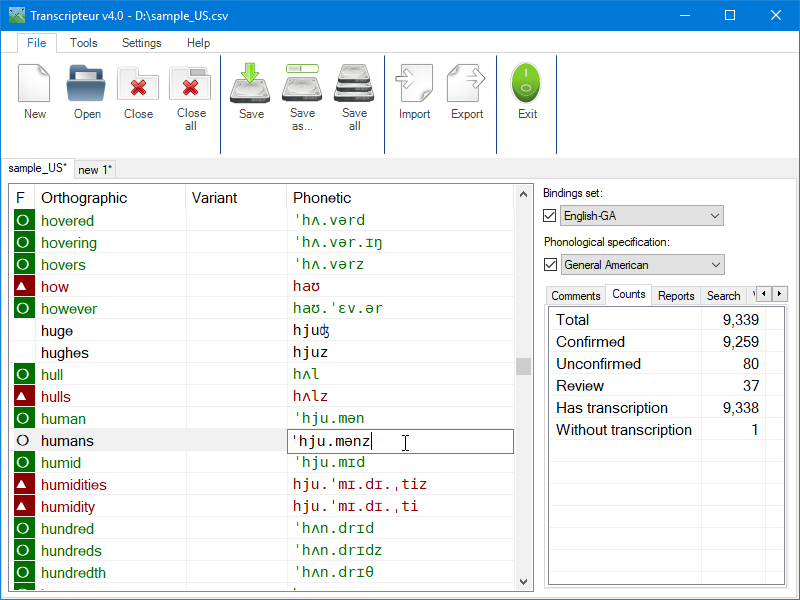
How to work with sets of bindings: (list on the left in the screenshot below)
- Press INS to insert a new set.
- Press Alt + INS to duplicate a set.
- Press DEL to delete the selected set.
- Right-click to rename a set.
- Click on the header to sort sets.
- Press Ctrl + Up/Down to rearrange the selected set.
- Tooltips show the full paths of sets.
- Ctrl + left click to copy a set's full path to the clipboard.
- Set files can be dragged and dropped directly from Explorer.
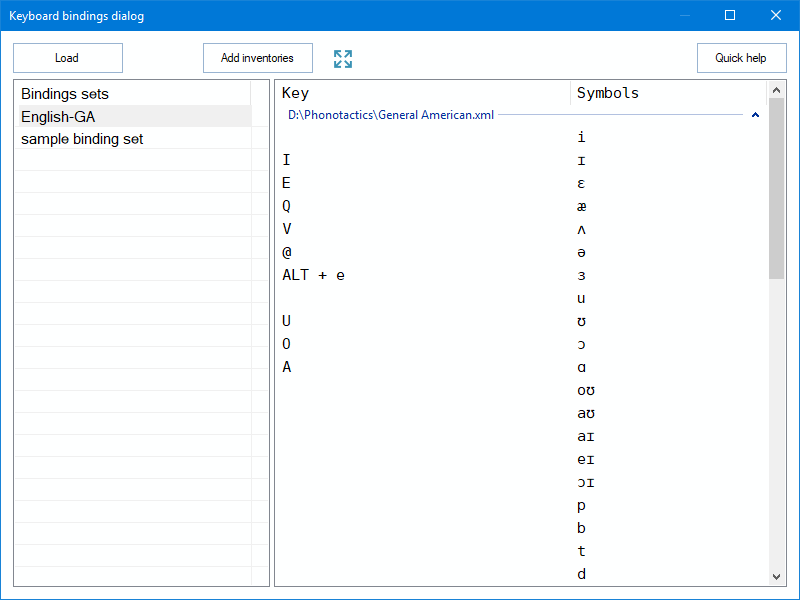
'Add inventories' adds one or several inventories to the key-symbols list.
How to work with key-symbols associations: (list on the right in the screenshot above)
- Left-click to edit a keyboard shortcut.
- Press INS to insert a new symbol.
- Press DEL to delete an inventory or items in the miscellaneous group.
- Associations can be dragged and dropped on another bindings set.
The Panoptic scanner will load all entries in the active document. Note that, by default, these entries will not be displayed if there are more than 10,000 as this is a rather lengthy operation. To override this behavior and display all entries no matter their amount, go to the Configuration dialog and select the appropriate setting.
Orthographic filter:
- Type a pattern and press enter to isolate the entries whose orthographic content match the pattern.
Phonetic filter:
- Type a pattern and press enter to isolate the entries whose phonetic content match the pattern.
The 'Use regex' checkbox:
- Checked to use the orthographic/phonetic pattern as a regex expression.
- Unchecked to use the orthographic/phonetic pattern as a wildcard expression.
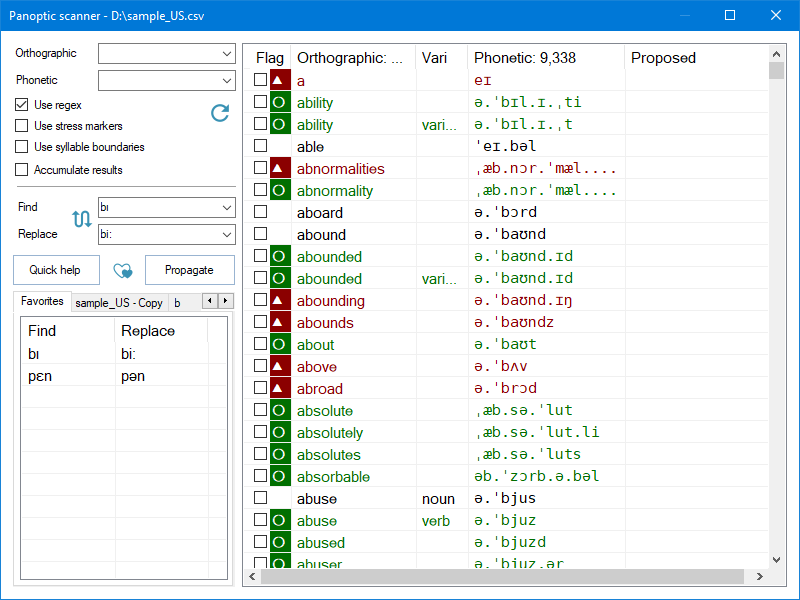
Press the ⟳ button to display the entire list. If there are more than 10,000 entries and the setting is set to display only, the list will be cleared.
Find/replace comboboxes:
- Check some entries then type a substring to find, a substring to replace it with, and press enter to show the results in the 'Proposed' column.
- Press the 'hearts' button to add the find/replace pair in the list of favorites.
Press the 'Propagate' button to replace the phonetic transcriptions of the checked entries with their corresponding 'proposed' transcriptions.
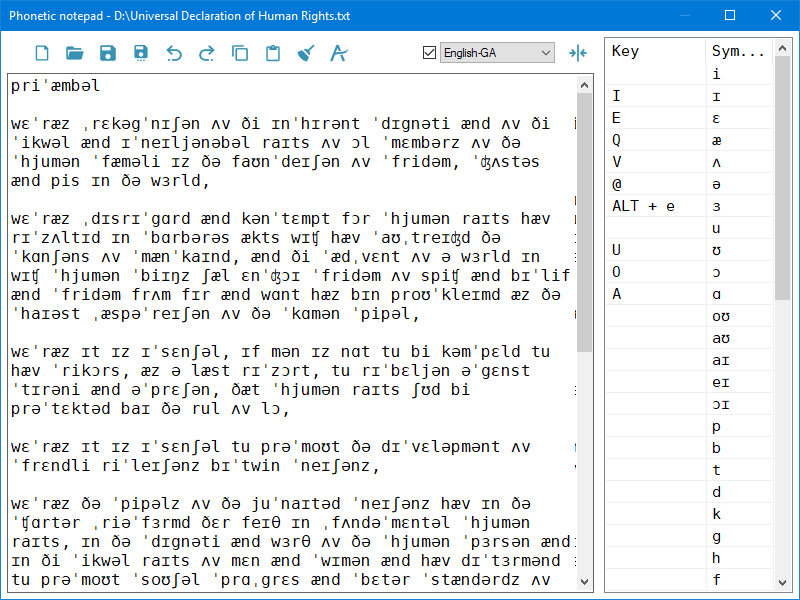
List of transcriptions: (left in the screenshot below)
- Load a file or type one phonetic transcription per line.
- Lines that start with a * will not be tested.
- Double-click on a line to go to its report analysis (if applicable).
- Show/hide the bindings cheat sheet with the →|⟵ button.
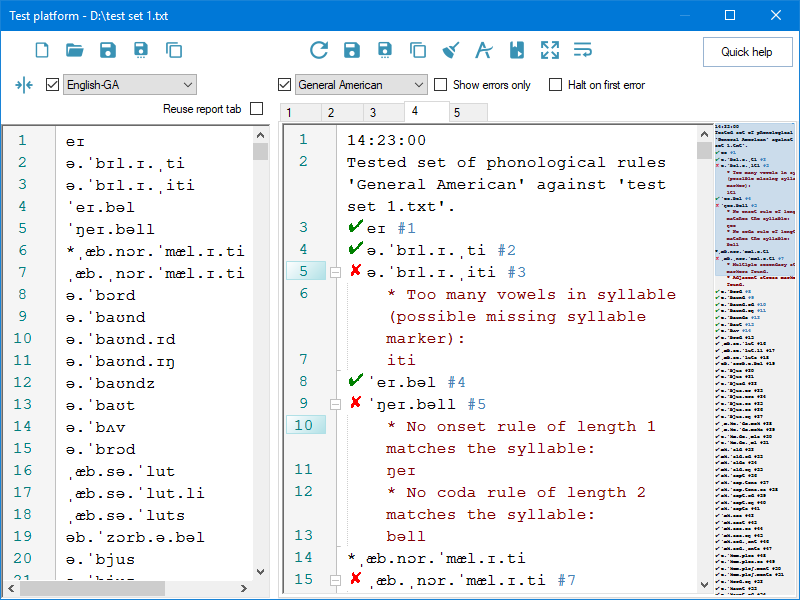
Reports: (right in the screenshot above)
- Press the ⟳ button to run a test on the transcriptions' list.
- Right-click on a report tab to close it.
- Drag and drop report tabs to rearrange them.
- Click on a line in a report to bookmark it.
- Show/hide the document map via the configuration.
All lists of attributes work the same:
- Press INS to insert a new entry.
- Press Alt + INS to duplicate a entry.
- Press DEL to delete selected entries.
- Right-click to rename an entry.
- Click on the header to sort entries.
- Press Ctrl + Up/Down to rearrange selected entries.
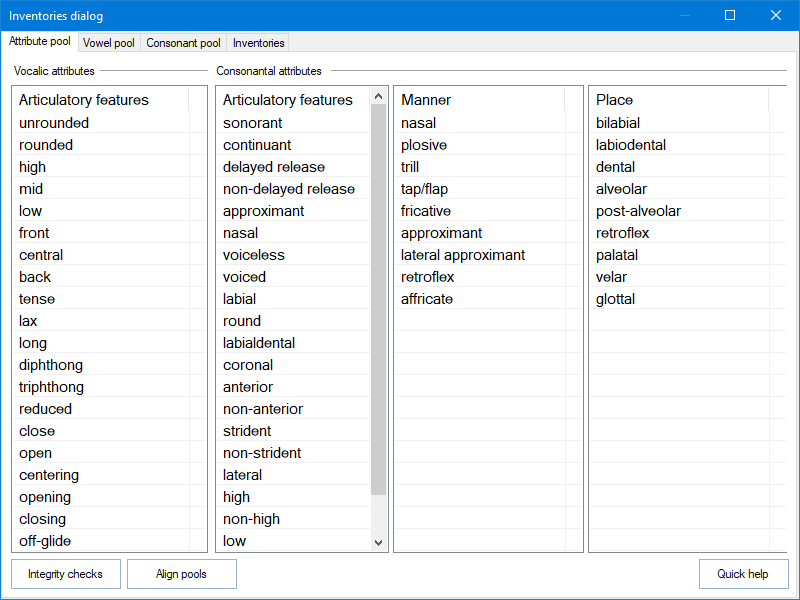
'Integrity checks' carries out a number of agreement analyses on the pool and loaded inventories.
'Align pools' sorts the attributes of vowel and consonant pools according to order of each attribute pool.
List of vowels:
- Press INS to insert a new vowel.
- Press Alt + INS to duplicate a vowel.
- Press DEL to delete selected vowels.
- Right-click to rename a vowel, its attributes, or sonority.
- Click on a header to sort its column.
- Press Ctrl + Up/Down to rearrange the selected vowels.
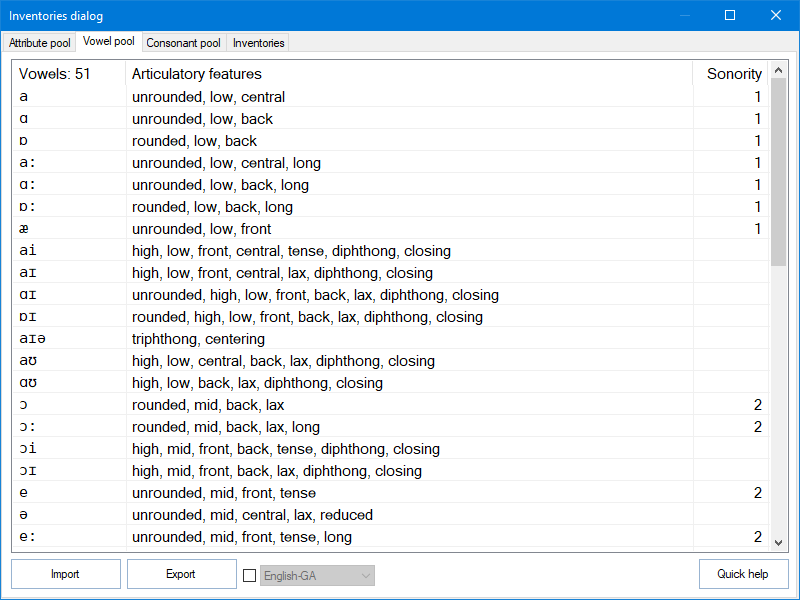
'Import' vowels from phonological specification files.
'Export' all/selected vowels to a phonological specification file.
List of consonants:
- Press INS to insert a new consonant.
- Press Alt + INS to duplicate a consonant.
- Press DEL to delete selected consonants.
- Right-click to rename a consonant, its attributes, or sonority.
- Click on a header to sort its column.
- Press Ctrl + Up/Down to rearrange the selected consonants.
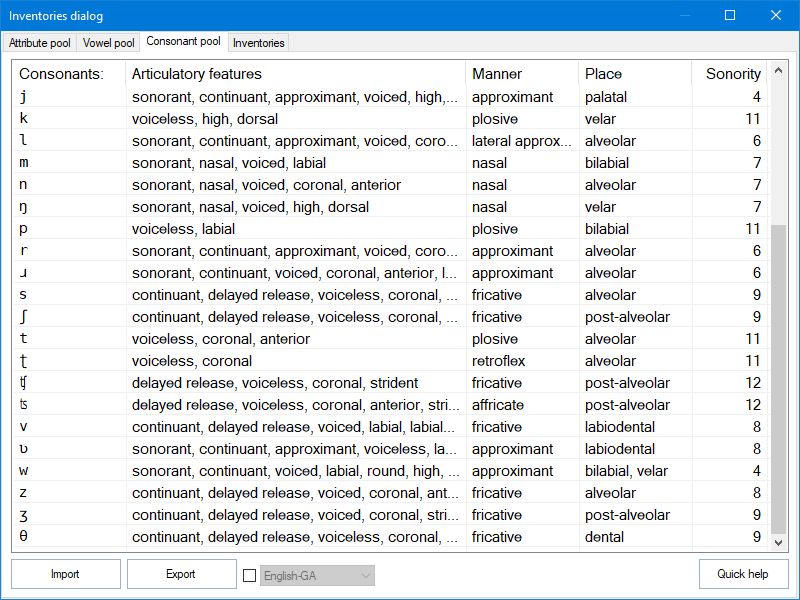
'Import' consonants from phonological specification files.
'Export' all/selected consonants to a phonological specification file.
List of inventories:
- Press INS to insert a new inventory.
- Press Alt + INS to duplicate an inventory.
- Press DEL to delete the selected inventory.
- Right-click to rename an inventory.
- Click on the header to sort inventories.
- Press Ctrl + Up/Down to rearrange the selected inventory.
- Tooltips show the full paths of inventories.
- Ctrl + left click to copy a set's full path to the clipboard.
- Inventory files can be dragged and dropped directly from Explorer.
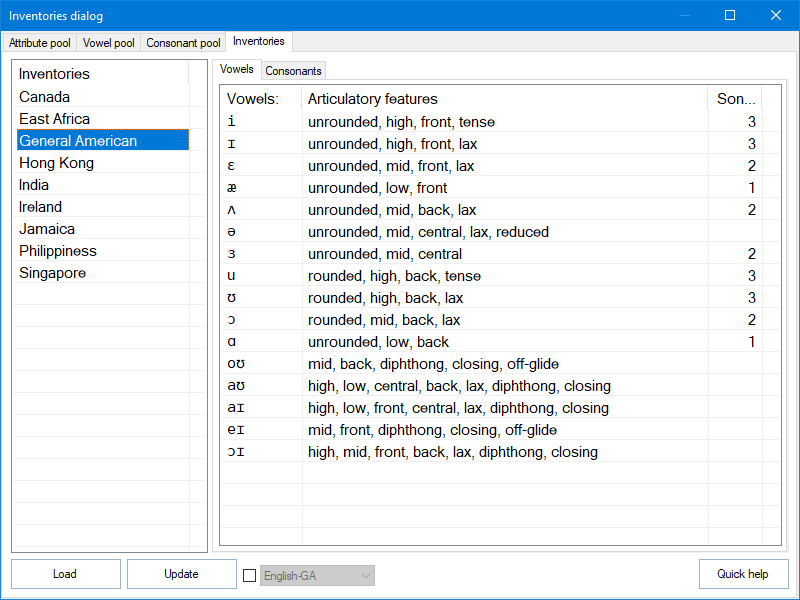
The lists of vowels and consonants work the same:
- Press INS to insert a new segment.
- Press Alt + INS to duplicate a segment.
- Press DEL to delete selected segments.
- Right-click to rename a segment or its attributes.
- Click on a header to sort its column.
- Press Ctrl + Up/Down to rearrange selected segment.
- Segments can be dragged and dropped on another inventory.
'Load' additional inventories from disk.
'Update' vowels, consonants, and inventories with the segment information in the pools.
How to work with inventories: (list on the left in the screenshot below)
- Press INS to insert a new inventory.
- Press Alt + INS to duplicate an inventory.
- Press DEL to delete the selected inventory.
- Right-click to rename an inventory.
- Click on the header to sort inventories.
- Press Ctrl + Up/Down to rearrange the selected inventory.
- Tooltips show the full paths of inventories.
- Ctrl + left click to copy a set's full path to the clipboard.
- Inventory files can be dragged and dropped directly from Explorer.
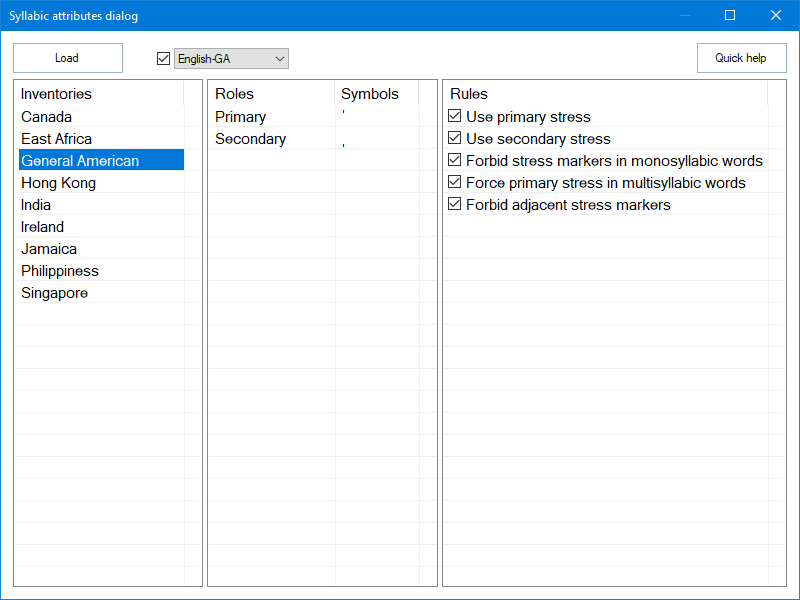
How to work with stress markers: (list on the center in the screenshot above)
- Press INS to insert a new marker.
- Press Alt + INS to duplicate a marker.
- Press DEL to delete selected markers.
- Right-click to rename a marker.
- Press Ctrl + Up/Down to rearrange selected markers.
List of syllabic attribute rules: (list on the right in the screenshot above)
- Check/uncheck as appropriate.
How to work with inventories: (list on the left in the screenshot below)
- Press INS to insert a new inventory.
- Press Alt + INS to duplicate an inventory.
- Press DEL to delete the selected inventory.
- Right-click to rename an inventory.
- Click on the header to sort inventories.
- Press Ctrl + Up/Down to rearrange the selected inventory.
- Tooltips show the full paths of inventories.
- Ctrl + left click to copy a set's full path to the clipboard.
- Inventory files can be dragged and dropped directly from Explorer.
How to work with consonants: (2nd list from the left in the screenshot below)
- Click on the header to sort consonants.
- Press Ctrl + Up/Down to rearrange the selected consonants.
- Double-click to copy selected consonant to the inventory.
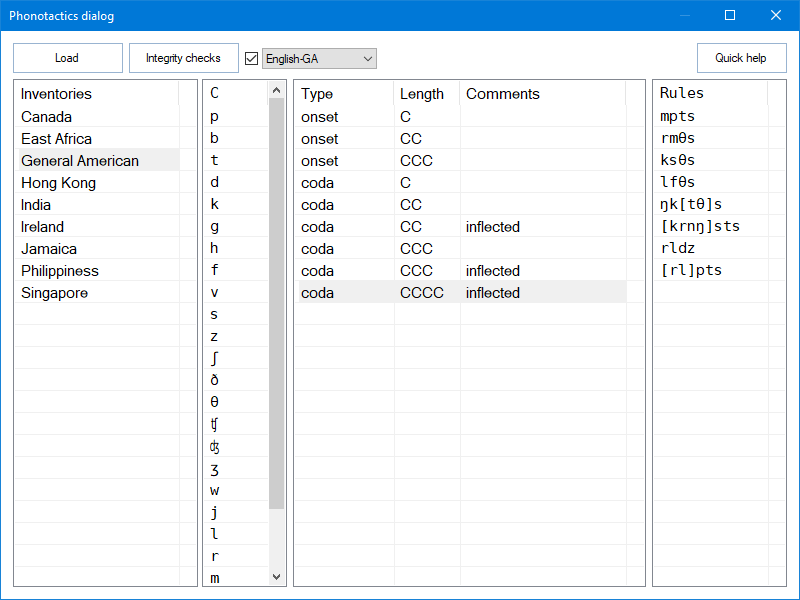
How to work with groupings of rules: (3rd list from the left in the screenshot above)
- Press INS to insert a new grouping.
- Press Alt + INS to duplicate a grouping.
- Press DEL to delete selected grouping.
- Right-click to rename a grouping or its attributes.
- Click on a header to sort its column.
- Press Ctrl + Up/Down to rearrange selected grouping.
- Groupings can be dragged and dropped on another inventory.
How to work with phonotactic rules: (list on the right in the screenshot above)
- Press INS to insert a new rule.
- Press Alt + INS to duplicate a rule.
- Press DEL to delete selected rules.
- Right-click to rename a rule.
- Click on a header to sort rules.
- Press Ctrl + Up/Down to rearrange selected rules.
- Rules can be dragged and dropped on another grouping.
How to work with status flags:
- Press INS to insert a new flag under the selected one.
- Press DEL to delete the selected flags.
- Left-click on column 'symbols' to edit them.
- Double-click on a flag to change its color.
- Press Ctrl + Up/Down to rearrange selected flags.
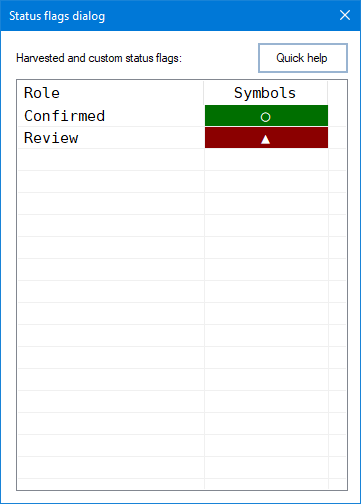
To install Transcripteur, execute the setup program. Once installed, Transcripteur can be invoked from the Start menu, the Desktop, or directly from its installation folder in the hard drive.
Transcripteur’s setup includes an uninstaller utility. To run the uninstaller, navigate through the Start Menu or through the hard drive to Transcripteur's folder. Alternatively, it is possible to uninstall Transcripteur through the Programs and Features applet located in the Control Panel.
Transcripteur requires the .NET Framework 4.7.2. If absent, it will have to be installed manually. If in doubt, please use the installer as it will automatically install .NET Framework 4.7.2 as necessary.
Beyond this requirement, Transcripteur is 100% portable in and of itself. If the contents of the folder where Transcripteur is installed are copied elsewhere (a USB flash drive, for example), Transcripteur will work perfectly.
For convenience, an uninstaller-free zip file is also available for download.
This document provides an introduction to the capabilities of Transcripteur.